To report site rules violations or get help, contact a site moderator:
You can also contact site staff by submitting a support request » Getting microphone to work (for Dragon)
| |||||||||||||||||||||||||||||||||||||||||||||||||||||||
Your current localization setting
Italiano
Select a language
Close search